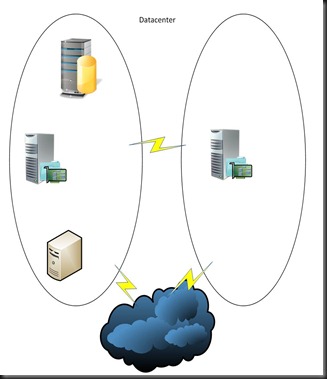From SCCM 2012 SP1 it is possible to add additional SUPs, ie. as failover.
I have a Standalone Primary Site server with co-existing sql server - all 2012 versions.
On the PS server I have installed almost all SCCM roles.
I now want to have failover SUP, installed on one of my DPs.
This is how I did it:
First, make sure that the SUP on the PS is working.
On the DP, add the "Windows Server Update Services" role.
As options, select "WID Database" and "WSUS Services".
When installation has finished, go to the SCCM console, and select "Add Site System Roles" for the DP.
Select "Software update point".
Configure WSUS for ports 8530 and 8531
Then just wait....
and suudenly, in Monitoring > Software Update Synchronization Status,
you will find your additional SUP listed, with the PS as Synchronization Source and Synchronization Status = Completed with Last Synchronization Error Code = 0X00000000
16 April 2013
25 March 2013
Part IV: Installing WSUS
Installing the WSUS is very simpel.
Go to Server Manger,
Select Manage, Add Roles and Features
In Roles, select Windows Server Update Services
and configure this to use the local SQL Server (not Windows Internal Database)
and store update locally.
Go to Server Manger,
Select Manage, Add Roles and Features
In Roles, select Windows Server Update Services
and configure this to use the local SQL Server (not Windows Internal Database)
and store update locally.
Part III: Installing the Site Database
We have decided to install the Site Database on the Site Server.
This will reduce the number of devices that can be managed by the system, but in my estimate, this should be sufficient.
The installation of the SQL server is fairly simpel.
I install the program to c:\program files and changes the database files and log files to dedicated drives.
For SCCM it is only needed to install:
- Database Engine Service
- SQL Server Reporting Services
- Management Tools
A very important thing to remember: Install with the correct collation - SQL_Latin1_General_CP1_CI_AS
I will use a domain account to run the services..
- then we shall remember SetSPN
- - setspn –A MSSQLSvc/SQL Sever netBIOS name:1433 domain\account
- - setspn -A MSSQLSvc/SQL Sever FQDN:1433 domain\account
-- you can verify by: setspn -L
SQL Server memory will have to be configured.
-- min 8GB for the SQL server
-- max (leave at least 4 GB for OS and applications)
Remember to configure the Firewall to allow traffic on TCP 1433 and TCP 4022 (this is for SQL replication)
Additional task:
Since the box has 16 cores, after installation of SCCM I will configure 16 database files for th CM database.
But now I will be ready to install WSUS.
This will reduce the number of devices that can be managed by the system, but in my estimate, this should be sufficient.
The installation of the SQL server is fairly simpel.
I install the program to c:\program files and changes the database files and log files to dedicated drives.
For SCCM it is only needed to install:
- Database Engine Service
- SQL Server Reporting Services
- Management Tools
A very important thing to remember: Install with the correct collation - SQL_Latin1_General_CP1_CI_AS
I will use a domain account to run the services..
- then we shall remember SetSPN
- - setspn –A MSSQLSvc/
- - setspn -A MSSQLSvc/SQL Sever FQDN:1433 domain\account
-- you can verify by: setspn -L
SQL Server memory will have to be configured.
-- min 8GB for the SQL server
-- max (leave at least 4 GB for OS and applications)
Remember to configure the Firewall to allow traffic on TCP 1433 and TCP 4022 (this is for SQL replication)
Additional task:
Since the box has 16 cores, after installation of SCCM I will configure 16 database files for th CM database.
But now I will be ready to install WSUS.
Part II: Preparing the OS on the Stand-alone Primary Site Server
Well... this Server 2012... wonder if I'll ever get used to it !?
First, the usually server installation and configuration (IP, Timezone, locales, domain ao).
We use a proxy (I'll bet this will bring a lot of joy....) so I have to configure this as well.
As we don't have Proxycfg anymore, we will have to use NetSH
(Netsh -u proxy-server:port)
To add the required roles and features, I uses PowerShell.
Open a PowerShell prompt (as Administrator) and type:
Add-WindowsFeature Web-Windows-Auth,Web-ISAPI-Ext,Web-Metabase,Web-WMI,BITS,RDC,NET-Framework-Features,Web-Asp-Net,Web-Asp-Net45,NET-HTTP-Activation,NET-Non-HTTP-Activ,Web-Static-Content,Web-Default-Doc,Web-Dir-Browsing,Web-Http-Errors,Web-Http-Redirect,Web-App-Dev,Web-Net-Ext,Web-Net-Ext45,Web-ISAPI-Filter,Web-Health,Web-Http-Logging,Web-Log-Libraries,Web-Request-Monitor,Web-HTTP-Tracing,Web-Security,Web-Filtering,Web-Performance,Web-Stat-Compression,Web-Mgmt-Console,Web-Scripting-Tools,Web-Mgmt-Compat -Restart
(if you get amn error, this could be because there are no internet connection when installing .NET3.5.
Then install .NET3.5 through the Server Manager, but point to your installation media)
After installing these roles/features, you must register ASP.NET with IIS. The simplest way is to open an elevated command prompt: C:\Windows\Microsoft.NET\Framework64\v4.0.30319>aspnet_regiis.exe –r
Next, you will install "Windows Assessment and Deployment Kit (ADK) for Windows 8"
Then we are ready for installing the SQL server.
(some would install wsus now, using the WID (Windows Internal Database), but I prefer to use the SQL server for WSUS as well)
First, the usually server installation and configuration (IP, Timezone, locales, domain ao).
We use a proxy (I'll bet this will bring a lot of joy....) so I have to configure this as well.
As we don't have Proxycfg anymore, we will have to use NetSH
(Netsh -u proxy-server:port)
To add the required roles and features, I uses PowerShell.
Open a PowerShell prompt (as Administrator) and type:
Add-WindowsFeature Web-Windows-Auth,Web-ISAPI-Ext,Web-Metabase,Web-WMI,BITS,RDC,NET-Framework-Features,Web-Asp-Net,Web-Asp-Net45,NET-HTTP-Activation,NET-Non-HTTP-Activ,Web-Static-Content,Web-Default-Doc,Web-Dir-Browsing,Web-Http-Errors,Web-Http-Redirect,Web-App-Dev,Web-Net-Ext,Web-Net-Ext45,Web-ISAPI-Filter,Web-Health,Web-Http-Logging,Web-Log-Libraries,Web-Request-Monitor,Web-HTTP-Tracing,Web-Security,Web-Filtering,Web-Performance,Web-Stat-Compression,Web-Mgmt-Console,Web-Scripting-Tools,Web-Mgmt-Compat -Restart
(if you get amn error, this could be because there are no internet connection when installing .NET3.5.
Then install .NET3.5 through the Server Manager, but point to your installation media)
After installing these roles/features, you must register ASP.NET with IIS. The simplest way is to open an elevated command prompt: C:\Windows\Microsoft.NET\Framework64\v4.0.30319>aspnet_regiis.exe –r
Next, you will install "Windows Assessment and Deployment Kit (ADK) for Windows 8"
Select the following Features:
- Deployment Tools
- Windows PE
- USMT
Then we are ready for installing the SQL server.
(some would install wsus now, using the WID (Windows Internal Database), but I prefer to use the SQL server for WSUS as well)
Part I: Our SCCM 2012 environment
We have decided that we will build our SCCM 2012 on newest environment / versions, so
the (stand-alone) primary site server will be configured with:
Operating System: Windows Server 2012, Std edt
SQL server: Microsoft SQL Server 2012 Std edt, SP1
and SCCM 2012, SP1 (and with the newly released CU1)
The two distribution points in the datacenter will also be installed on Server 2012.
the (stand-alone) primary site server will be configured with:
Operating System: Windows Server 2012, Std edt
SQL server: Microsoft SQL Server 2012 Std edt, SP1
and SCCM 2012, SP1 (and with the newly released CU1)
The two distribution points in the datacenter will also be installed on Server 2012.
16 January 2013
Moving to SCCM2012
Finally
We are now starting to migrate to SCCM 2012.
First step is the design. This is not so complicated.
We are expecting approx. 20,000 agents, and we are supporting approx. 100 locations ww (some large, some very very small).
With these figures, I can avoid the CAS, and I will be able to support the organization from a single Primary Site Server (holding a lot of SCCM roles).
As we are running SCCM 2007r3 at the moment, the site servers at all locations will be “converted” to 2012 distribution point.
That will give this simple architecture:
I will continue blogging with my experince implementing SCCM 2012 and the migration from SCCM 2007.
Subscribe to:
Posts (Atom)