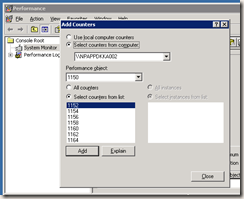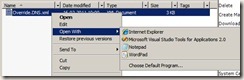20 December 2011
Run as different user
The Run as different user context menu option in Windows 7 is implemented as an extended menu, which is only displayed if you press and hold the SHIFT key when right-clicking on an executable file or its shortcut.
16 December 2011
SCCM LogFiles
a list of logfiles for SCCM
The locally client logs are located in the
%WINDIR%\System32\CCM\Logs folder
or %WINDIR%\SysWOW64\CCM\Logs (for x64 OS).
The SCCM server log files are located in the
or SMS_CCM\Logs folder.
IIS logs can be found in %WINDIR%\System32\logfiles\W3SVC1 folder.
Client Log Files
CAS - Content Access Service. Maintains the local package cache.
Ccmexec.log - Records activities of the client and the SMS Agent Host service.
CertificateMaintenance.log - Maintains certificates for Active Directory directory service and management points.
ClientIDManagerStartup.log - Creates and maintains the client GUID.
ClientLocation.log - Site assignment tasks.
ContentTransferManager.log - Schedules the Background Intelligent Transfer Service (BITS) or the Server Message Block (SMB) to download or to access SMS packages.
DataTransferService.log - Records all BITS communication for policy or package access.
Execmgr.log - Records advertisements that run.
FileBITS.log - Records all SMB package access tasks.
Fsinvprovider.log (renamed to FileSystemFile.log in all SMS 2003 Service Packs) - Windows Management Instrumentation (WMI) provider for software inventory and file collection.
InventoryAgent.log - Creates discovery data records (DDRs) and hardware and software inventory records.
LocationServices.log - Finds management points and distribution points.
Mifprovider.log - The WMI provider for .MIF files.
Mtrmgr.log - Monitors all software metering processes.
PolicyAgent.log - Requests policies by using the Data Transfer service.
PolicyAgentProvider.log - Records policy changes.
PolicyEvaluator.log - Records new policy settings.
Remctrl.log - Logs when the remote control component (WUSER32) starts.
Scheduler.log - Records schedule tasks for all client operations.
Smscliui.log - Records usage of the Systems Management tool in Control Panel.
StatusAgent.log - Logs status messages that are created by the client components.
SWMTRReportGen.log - Generates a usage data report that is collected by the metering agent. (This data is logged in Mtrmgr.log.)
Server Log Files
Ccm.log - Client Configuration Manager tasks.
Cidm.log - Records changes to the client settings by the Client Install Data Manager (CIDM).
Colleval.log - Logs when collections are created, changed, and deleted by the Collection Evaluator.
Compsumm.log - Records Component Status Summarizer tasks.
Cscnfsvc.log - Records Courier Sender confirmation service tasks.
Dataldr.log - Processes Management Information Format (MIF) files and hardware inventory in the
Configuration Manager 2007 database.
Ddm.log - Saves DDR information to the Configuration Manager 2007 database by the Discovery Data Manager.
Despool.log - Records incoming site-to-site communication transfers.
Distmgr.log - Records package creation, compression, delta replication, and information updates.
Hman.log - Records site configuration changes, and publishes site information in Active Directory Domain Services.
Inboxast.log - Records files that are moved from the management point to the corresponding SMS\INBOXES folder.
Inboxmgr.log - Records file maintenance.
Invproc.log - Records the processing of delta MIF files for the Dataloader component from client inventory files.
Mpcontrol.log - Records the registration of the management point with WINS. Records the availability of the management point every 10 minutes.
Mpfdm.log - Management point component that moves client files to the corresponding SMS\INBOXES folder.
MPMSI.log - Management point .msi installation log.
MPSetup.log - Records the management point installation wrapper process.
Ntsvrdis.log - Configuration Manager 2007 server discovery.
Offermgr.log - Records advertisement updates.
Offersum.log - Records summarization of advertisement status messages.
Policypv.log - Records updates to the client policies to reflect changes to client settings or advertisements.
Replmgr.log - Records the replication of files between the site server components and the Scheduler component.
Rsetup.log - Reporting point setup log.
Sched.log - Records site-to-site job and package replication.
Sender.log - Records files that are sent to other child and parent sites.
Sinvproc.log - Records client software inventory data processing to the site database in Microsoft SQL Server.
Sitecomp.log - Records maintenance of the installed site components.
Sitectrl.log - Records site setting changes to the Sitectrl.ct0 file.
Sitestat.log - Records the monitoring process of all site systems.
Smsdbmon.log - Records database changes.
Smsexec.log - Records processing of all site server component threads.
Smsprov.log - Records WMI provider access to the site database.
SMSReportingInstall.log - Records the Reporting Point installation. This component starts the installation
tasks and processes configuration changes.
SMSSHVSetup.log - Records the success or failure (with failure reason) of installing the System Health Validator point.
Srvacct.log - Records the maintenance of accounts when the site uses standard security.
Statmgr.log - Writes all status messages to the database.
Swmproc.log - Processes metering files and maintains settings.
Admin Console Log Files
RepairWizard.log - Records errors, warnings, and information about the process of running the Repair Wizard.
ResourceExplorer.log - Records errors, warnings, and information about running the Resource Explorer.
SMSAdminUI.log - Records the local Configuration Manager 2007 console tasks when you connect to Configuration Manager 2007 sites.
Management Point Log Files
MP_Ddr.log - Records the conversion of XML.ddr records from clients, and copies them to the site server.
MP_GetAuth.log - Records the status of the site management points.
MP_GetPolicy.log - Records policy information.
MP_Hinv.log - Converts XML hardware inventory records from clients and copies the files to the site server.
MP_Location.log - Records location manager tasks.
MP_Policy.log - Records policy communication.
MP_Relay.log - Copies files that are collected from the client.
MP_Retry.log - Records the hardware inventory retry processes.
MP_Sinv.log - Converts XML hardware inventory records from clients and copies them to the site server.
MP_Status.log - Converts XML.svf status message files from clients and copies them to the site server.
Mobile Device Management Log Files
DmClientHealth.log - Records the GUIDs of all the mobile device clients that are communicating with the Device Management Point.
DmClientRegistration.log - Records registration requests from and responses to the mobile device client in Native mode.
DmpDatastore.log - Records all the site database connections and queries made by the Device Management Point.
DmpDiscovery.log - Records all the discovery data from the mobile device clients on the Device Management Point.
DmpFileCollection.log - Records mobile device file collection data from mobile device clients on the Device Management Point.
DmpHardware.log - Records hardware inventory data from mobile device clients on the Device Management Point.
DmpIsapi.log - Records mobile device communication data from device clients on the Device Management Point.
dmpMSI.log - Records the MSI data for Device Management Point setup.
DMPSetup.log - Records the mobile device management setup process.
DmpSoftware.log - Records mobile device software distribution data from mobile device clients on the Device Management Point.
DmpStatus.log - Records mobile device status messages data from mobile device clients on the Device Management Point.
FspIsapi.log - Records Fallback Status Point communication data from mobile device clients and client computers on the Fallback Status Point.
Mobile Device Client Log Files
DmCertEnroll.log - Records certificate enrollment data on mobile device clients.
DMCertResp.htm (in \temp) - Records HTML response from the certificate server when the mobile device Enroller program requests a client authentication certificate on mobile device clients.
DmClientSetup.log - Records client setup data on mobile device clients.
DmClientXfer.log - Records client transfer data for Windows Mobile Device Center and ActiveSync deployments.
DmCommonInstaller.log - Records client transfer file installation for setting up mobile device client transfer files on client computers.
DmInstaller.log - Records whether DMInstaller correctly calls DmClientSetup and whether DmClientSetup exits with success or failure on mobile device clients.
DmInvExtension.log - Records Inventory Extension file installation for setting up Inventory Extension files on client computers.
DmSvc.log - Records mobile device management service data on mobile device clients.
Operating System Deployment Log Files
CCMSetup.log - Provides information about client-based operating system actions.
CreateTSMedia.log - Provides information about task sequence media when it is created. This log is generated on the computer running the Configuration Manager 2007 administrator console.
DriverCatalog.log - Provides information about device drivers that have been imported into the driver catalog.
MP_ClientIDManager.log - Provides information about the Configuration Manager 2007 management point when it responds to Configuration Manager 2007 client ID requests from boot media or PXE. This log is generated on the Configuration Manager 2007 management point.
MP_DriverManager.log - Provides information about the Configuration Manager 2007 management point when it responds to a request from the Auto Apply Driver task sequence action. This log is generated on the Configuration Manager 2007 management point.
MP_Location.log - Provides information about the Configuration Manager 2007 management point when it responds to request state store or release state store requests from the state migration point. This log is generated on the Configuration Manager 2007 management point.
Pxecontrol.log - Provides information about the PXE Control Manager.
PXEMsi.log - Provides information about the PXE service point and is generated when the PXE service point site server has been created.
PXESetup.log - Provides information about the PXE service point and is generated when the PXE service point site server has been created.
Setupact.log Setupapi.log Setuperr.log Provide information about Windows Sysprep and setup logs.
SmpIsapi.log - Provides information about the state migration point Configuration Manager 2007 client request responses.
Smpmgr.log - Provides information about the results of state migration point health checks and configuration changes.
SmpMSI.log - Provides information about the state migration point and is generated when the state migration point site server has been created.
Smsprov.log - Provides information about the SMS provider.
Smspxe.log - Provides information about the Configuration Manager 2007 PXE service point.
SMSSMPSetup.log - Provides information about the state migration point and is generated when the state migration point site server has been created.
Smsts.log - General location for all operating system deployment and task sequence log events.
TaskSequenceProvider.log - Provides information about task sequences when they are imported, exported, or edited.
USMT Log loadstate.log - Provides information about the User State Migration Tool (USMT) regarding the restore of user state data.
USMT Log scanstate.log - Provides information about the USMT regarding the capture of user state data.
Network Access Protection Log Files
Ccmcca.log - Logs the processing of compliance evaluation based on Configuration Manager NAP policy processing and contains the processing of remediation for each software update required for compliance.
CIAgent.log - Tracks the process of remediation and compliance. However, the software updates log file, *Updateshandler.log - provides more informative details on installing the software updates required for compliance.
locationservices.log - Used by other Configuration Manager features (for example, information about the client's assigned site) but also contains information specific to Network Access Protection when the client is in remediation. It records the names of the required remediation servers (management point, software update point, and distribution points that host content required for compliance), which are also sent in the client statement of health.
SDMAgent.log - Shared with the Configuration Manager feature desired configuration management and contains the tracking process of remediation and compliance. However, the software updates log file, Updateshandler.log, provides more informative details about installing the software updates required for compliance.
SMSSha.log - The main log file for the Configuration Manager Network Access Protection client and contains a merged statement of health information from the two Configuration Manager components: location services (LS) and the configuration compliance agent (CCA). This log file also contains information about the interactions between the Configuration Manager System Health Agent and the operating system NAP agent, and also between the Configuration Manager System Health Agent and both the configuration compliance agent and the location services. It provides information about whether the NAP agent successfully initialized, the statement of health data, and the statement of health response.
System Health Validator Point Log Files
Ccmperf.log -Contains information about the initialization of the System Health Validator point performance counters.
SmsSHV.log - The main log file for the System Health Validator point; logs the basic operations of the System Health Validator service, such as the initialization progress.
SmsSHVADCacheClient.log - Contains information about retrieving Configuration Manager health state references from Active Directory Domain Services.
SmsSHVCacheStore.log - Contains information about the cache store used to hold the Configuration Manager NAP health state references retrieved from Active Directory Domain Services, such as reading from the store and purging entries from the local cache store file. The cache store is not configurable.
SmsSHVRegistrySettings.log - Records any dynamic changes to the System Health Validator component configuration while the service is running.
SmsSHVQuarValidator.log - Records client statement of health information and processing operations. To obtain full information, change the registry key LogLevel from 1 to 0 in the following location:HKLM\SOFTWARE\Microsoft\SMSSHV\Logging\@GLOBAL
Desired Configuration Management Log Files
ciagent.log - Provides information about downloading, storing, and accessing assigned configuration baselines.
dcmagent.log - Provides high-level information about the evaluation of assigned configuration baselines and desired configuration management processes.
discovery.log - Provides detailed information about the Service Modeling Language (SML) processes.
sdmagent.log - Provides information about downloading, storing, and accessing configuration item content.
sdmdiscagent.log - Provides high-level information about the evaluation process for the objects and settings configured in the referenced configuration items.
Wake On LAN Log Files
Wolmgr.log - Contains information about wake-up procedures such as when to wake up advertisements or deployments that are configured for Wake On LAN.
WolCmgr.log - Contains information about which clients need to be sent wake-up packets, the number of wake-up packets sent, and the number of wake-up packets retried.
Software Updates Site Server Log Files
ciamgr.log - Provides information about the addition, deletion, and modification of software update configuration items.
distmgr.log - Provides information about the replication of software update deployment packages.
objreplmgr.log - Provides information about the replication of software updates notification files from a parent to child sites.
PatchDownloader.log - Provides information about the process for downloading software updates from the update source specified in the software updates metadata to the download destination on the site server.
replmgr.log - Provides information about the process for replicating files between sites.
smsdbmon.log - Provides information about when software update configuration items are inserted, updated, or deleted from the site server database and creates notification files for software updates components.
SUPSetup - Provides information about the software update point installation. When the software update point installation completes, Installation was successful is written to this log file.
WCM.log - Provides information about the software update point configuration and connecting to the Windows Server Update Services (WSUS) server for subscribed update categories, classifications, and languages.
WSUSCtrl.log - Provides information about the configuration, database connectivity, and health of the WSUS server for the site.
wsyncmgr.log -Provides information about the software updates synchronization process.
WSUS Server Log Files
Change.log - Provides information about the WSUS server database information that has changed.
SoftwareDistribution.log - Provides information about the software updates that are synchronized from the configured update source to the WSUS server database.
Software Updates Client Computer Log Files
CAS.log - Provides information about the process of downloading software updates to the local cache and cache management.
CIAgent.log - Provides information about processing configuration items, including software updates.
LocationServices.log - Provides information about the location of the WSUS server when a scan is initiated on the client.
PatchDownloader.log - Provides information about the process for downloading software updates from the update source to the download destination on the site server. This log is only on the client computer configured as the synchronization host for the Inventory Tool for Microsoft Updates.
PolicyAgent.log - Provides information about the process for downloading, compiling, and deleting policies on client computers.
PolicyEvaluator - Provides information about the process for evaluating policies on client computers, including policies from software updates.
RebootCoordinator.log - Provides information about the process for coordinating system restarts on client computers after software update installations.
ScanAgent.log - Provides information about the scan requests for software updates, what tool is requested for the scan, the WSUS location, and so on.
ScanWrapper - Provides information about the prerequisite checks and the scan process initialization for the Inventory Tool for Microsoft Updates on Systems Management Server (SMS) 2003 clients.
SdmAgent.log - Provides information about the process for verifying and decompressing packages that contain configuration item information for software updates.
ServiceWindowManager.log - Provides information about the process for evaluating configured maintenance windows.
smscliUI.log - Provides information about the Configuration Manager Control Panel user interactions, such as initiating a Software Updates Scan Cycle from the Configuration Manager Properties dialog box, opening the Program Download Monitor, and so on.
SmsWusHandler - Provides information about the scan process for the Inventory Tool for Microsoft Updates on SMS 2003 client computers.
StateMessage.log - Provides information about when software updates state messages are created and sent to the management point.
UpdatesDeployment.log - Provides information about the deployment on the client, including software update activation, evaluation, and enforcement. Verbose logging shows additional information about the interaction with the client user interface.
UpdatesHandler.log - Provides information about software update compliance scanning and about the download and installation of software updates on the client.
UpdatesStore.log - Provides information about the compliance status for the software updates that were assessed during the compliance scan cycle.
WUAHandler.log - Provides information about when the Windows Update Agent on the client searches for software updates.
WUSSyncXML.log - Provides information about the Inventory Tool for the Microsoft Updates synchronization process. This log is only on the client computer configured as the synchronization host for the Inventory Tool for Microsoft Updates.
Windows Update Agent Log File
WindowsUpdate.log - Provides information about when the Windows Update Agent connects to the WSUS server and retrieves the software updates for compliance assessment and whether there are updates to the agent components.
13 December 2011
SCOM versions
I thought it might be helpfull...
SCOM 2007 RTM = 6.0.5000 23 Mar 2007
SCOM SP1 RC1 = 6.0.6246 5 Nov 2007
SCOM 2007 SP1 = 6.0.6278 22 Feb 2008
SCOM 2007 SP1 Update Rollup = 6.0.6278.100 (KB 971541) 13 Nov 2009
SCOM 2007 SP1 CU1 = 6.0.6278.112 (KB 2028594) 30 Jul 2010
SCOM 2007 R2 Beta = 6.1.6407 20 Nov 2008
SCOM 2007 R2 RC = 6.1.7043 25 Mar 2009
SCOM 2007 R2 RTM = 6.1.7221 23 May 2009
SCOM 2007 R2 CU1 = 6.1.7221.13 (KB 974144) 30 Jan 2010
SCOM 2007 R2 CU2 = 6.1.7221.15 (KB 979257) 29 Jun 2010
SCOM 2007 R2 CU3 = 6.1.7221.49 (KB 2251525) 1 Oct 2010
SCOM 2007 R2 CU4 = 6.1.7221.61 (KB 2449679) 31 Jan 2011
SCOM 2007 R2 CU5 = 6.1.7221.81 (KB 2495674) 2 Aug 2011
---------------------------------------------------------------------
SCOM 2012 Public Beta = 7.0.8289.0 – July 2011
21 September 2011
SCOM: Standard Dataset Maintenance troubleshooting
Standard Dataset Maintenance troubleshooter for System Center Operations Manager 2007
KB article about troubleshooting the installation ot SCOM agents
KB article about Agent Health Tip and Fixes
The SCOM Agent plays an important role in a SCOM environment, so it’s important to run healthy Agents.
This KB article will tell you a lot about what to do when certain issues arise.
Important hotfixes for WMI, Windows Scripting Host, a.o. are mentioned and referred to.
KB article about gray agent states in SCOM
This article contains a lot of good information, starting from easy troubleshooting to taking a deep dive into your SCOM environment.
16 September 2011
Blues Brother.... at last on BluRay
Here is a link to a great article on "The Making of The Blues Brothers"
And, how about a little trivia about Blues Brother ?
The Blues Brothers, Part 1TriviaQuiz
The Blues Brothers, Part II Trivia Quiz
03 August 2011
CU5 for SCOM 2007 R2 available
The KB article describing the fixes, changes, and instructions:
http://support.microsoft.com/kb/2495674
Get it from the download Center:
http://www.microsoft.com/download/en/details.aspx?id=26938
List of all OpsMgr R2 Cumulative Updates:
http://support.microsoft.com/kb/2453149
Cumulative Update 5 for Operations Manager 2007 R2 resolves the following issues:
- Restarts of non-Operations Manager services when the agent is updated is resolved.
- UI hang caused by SDK locking.
- Web console is timing out while opening the left navigation tree.
- Reports - Drill-through fails due to rsParameterTypeMismatch in the EnterpriseManagementChartControl.
- Reports - Edit Schedule button is disabled with SQL Server 2008 R2.
- Reports - Scheduled Reports view for Windows Server 2003 and SQL SRS 2005 SP3 CU9 - returns System.IndexOutOfRangeException: Index was outside the bounds of the array.
- ACS - Event log message is truncated or corrupted in SCDW.
- ACS Filter fails for certain wildcard queries.
- ACS - Updated ACS reports
- Workflows - TCP Port Probe incorrectly reports negative ping latency.
- Workflows - MissingEvent Manual Reset Monitor does not work as expected.
- Workflows - Signed MPs cannot be imported when new attributes are added to existing classes.
Cross Platform CU5 for Operations Manager 2007 R2 adds the following features:
- Performance data for LVM managed partitions is not available
- Process monitor does not retain name if run via symbolic link
- AIX with large number of processes crashes with bad alloc
Note The new agent for Red Hat 6 is included in Cumulative Update 5. The management pack for Red Hat 6 can be downloaded by visiting the following Microsoft webpage: System Center Operations Manager 2007 R2 Cross Platform Monitoring Management Packs (http://www.microsoft.com/downloads/details.aspx?FamilyID=b15fef5c-e331-4006-8913-be376bb0e0c1)
- Support for Red Hat 6
Recommended installation order:
- Backup the Operations and Warehouse databases, and all unsealed MP’s.
- Apply the hotfix to the RMS
- Run the SQL script(s) update against the OpsMgr DB AND OpsMgrDW DB.
- Import the updated management packs provided.
- Apply the hotfix to all secondary Management Servers.
- Apply the hotfix to Gateway Servers.
- Apply the hotfix to my agents by approving them from pending
- Apply the hotfix to dedicated consoles (Terminal servers, desktop machines, etc…)
- Apply the hotfix to Web Console server
- Apply the hotfix to Audit collection servers
- Update manually installed agents…. well, manually.
Ok... do the backup...
2. Apply the hotfix to the RMS
Download the CU... (only 950 MB this time)
Restart the server
My RMS are running Windows server 2008 R2 so I will open an elevated command prompt and launch the setup.
When I get the splash screen, I select "Run Server Update".
A setup will run, and when clicking Finish, another Setup is kicked off. This is by design. There should be three actual setups running consecutively (once for the core update, one for the localization, and one for Xplat).
When finished, you are asked to restart the server.... don't ... yet...
3. SQL scripts
Very important....
There are 2 scripts, located on the RMS, in the \Program Files (x86)\System Center 2007 R2 Hotfix Utility\KB2449679\SQLUpdate folder:
- CU5_Database.sql
- CU5_DataWarehouse.sql
Open this file in SQL management studio and excute it against the OperationsManager Database. It will return a single string of output stating MPLastModified with a timestamp, upon success.
Open CU5_DataWarehouse.sql and execute it against the OperationsManagerDW database. It will return “Command(s) completed successfully”.
4. Import the new Managment Packs
They are located at \Program Files (x86)\System Center 2007 R2 Hotfix Utility\KB2495674\ManagementPacks\ and are named:
- Microsoft.SystemCenter.DataWarehouse.Report.Library
- Microsoft.SystemCenter.WebApplication.Library.mp
- Microsoft.SystemCenter.WSManagement.Library.mp
I also uses cross platform monitoring, so I have downloaded the new XPlat updates, and will at this point execute the msi and then import the updated management packs.
Now I will restart my RMS.
5. Management server
On all secondary Management Servers, launch the update and choose "Run Server Update".
6. Gateway server
Again... Launch the update .. now choose "Run Gateway Update"
7. Agents
Update the Agents by Approving them in Pending Management.
XPlat: Use the Discovery Wizard to rediscover the Linux and UNIX computers that you monitor. After you rediscover the computers, the agents on those computers upgrade automatically.
8. Consoles
On console machine, kick off the installer and select "Run Server Update".
9. Web Console servers
On Web console server, kick off the installer and select "Run Server Update".
The update the Web.Config file:
Insert
The server will need a restart after this.
10. ACS servers
The management server part of the is all ready updated (part 5), so kick off the installer and choose "Run ACS Server update".
11. Manually installed Agents
Well... on all manually installed agents, kick off the installer and choose "Run Agent Update"
04 May 2011
Huge amount of files fills up harddrive
After some investigation, I found that one folder held millions of files taking up 10 GB of space
The folder holding all these files was:
C:\Document And Settings\All Users\Application Data\Microsoft\Crypto\RSA\MachineKeys
The huge number of files did that the GUI did not work, so..
how to delete old files from the command line ??
The I stumbled over an internal utility / command: FORFILES
Forfiles has the option of locating files ie on dates or "files older than xx days" and then fire a command
- just what I needed..
So - this command did the trick:
forfiles /D -180 /C "cmd /c del /A:S /Q @path"
(find files older than 180 days and delete... /A:S because these files are system files)
I navigated to the MachineKeys folder and fired the command...
- well... it runs very slow... but it works.
Now I have freed up some space, so now I will try to locate the application that fills the folder.
As I suspected, it was the Quest QMX tool that throw all these files..
And to be more specific... it was the Oracle extension. I will now have a dialog with the Quest team about this.
Well, it turned out that this was a known bug in that version of the Oracle extension.
It is fixed in newer versions.
14 April 2011
Performance Monitor corrupted
At a customer site, I was setting up performance monitoring using PerfMon on several servers, when I at one server encountered the following prolem…
NO performance counter “names” – just numbers…
Running just one tiny command solved the problem
- and that without interferring with production…
%systemdrive%\windows\system32
lodctr.exe /r
observe that I use a “r” and not “R” as documented
06 April 2011
Quest QMX are not inserting data in SCOM Datawarehouse by default
But I found no perf data regarding the VMware.
It turned out, that a stiny little checkmark was missing in the QMX Configuration Tool:
g_boolWriteOpsMgrPerfMetricsToDWDB (OpsMgrGlobalVariables)
17 March 2011
Bitlocker and BIOS updates
SUSPEND BitLocker BEFORE updating BIOS...
But.. you forgot to suspend Bitlocker before the BIOS update
and now you are stucked with BitLocker requiring key at every startup...
Well... go to BitLocker and suspend it...
and then resume it
- and the problem is fixed :-)
16 February 2011
Removing Override MPs from monitoring view
Override MPs are showing in the Monitoring view as empty folders.

You can remove these folders, using “Show or Hide Views”, but this only applies to your profile.
For an entreprise, with many consoles, directly removing the folders in the MP will be the right solution.
1. Export your override MP to a location (ie. d:\MP) for editing.
2. Open the xml file in Notepad
3. Remove the whole <Presentation> part.
4. Save the xml file and import the MP into OpsMgr again.
Now – the Override folder will be gone from the Monitoring view on all consoles.15 February 2011
Installing Remote Administration Tools for Windows 7
You go to Microsoft an pick up the right version:
http://www.microsoft.com/downloads/en/details.aspx?FamilyID=7d2f6ad7-656b-4313-a005-4e344e43997d
For a 64-bit Win7, you choose....... AMD64fre_GRMRSATX_MSU.msu (great naming..:!!)
When you have installed the package, you have to enable the tools, using Windows Features..
Go to Control Panel > Programs
In Program and Features select Turn Windows Features On or Off
In Windows Features, expand Remote Server Administration Tools and select the tools you want
07 February 2011
OpsMgr Agent upgrade fails
"The MOM Server could not start the MOMAgentInstaller service on computer "name" in the time."
This was the only server having having the problem. This server is running Windows 2008 with firewall enabled, but I have other servers with same configuration (also W2k8 w. FW enabled).
BUT... it turned out that IT WAS the firewall that was the problem.
Deleting the rule "MOM Agent Installer Service" solved the problem.
04 February 2011
Cumulative Update 4 for OpsMgr 2007 R2
Read about it here:
http://support.microsoft.com/kb/2449679
You don't have to install CU3 before installing CU4, but if you have not installed CU3, you will have to download and install latest management packs for monitoring Linux and Unix computers.
Kevin Holman has done a great blog about installing CU4
http://blogs.technet.com/b/kevinholman/archive/2011/02/01/opsmgr-2007-r2-cu4-rollup-hotfix-ships-and-my-experience-installing-it.aspx
Microsoft Management Summit 2011
I have filled out my Travel Request, and are now awating 4 leaders approval
(MMS will probably be over at the time the request reach leader no. 4)
02 February 2011
Creating bootable Win7 and Win2008 ISO
you may want to create new bootable iso files.
I will show you, how to use oscdimg from Windows Automated Installation Kit (WAIK).
Copy the DVD content and your modified files to a folder (here C:\DVD)
Start the "Deployment Tools Command Prompt", and navigate to c:\
The fire this command:
oscdimg -bDVD\boot\etfsboot.com -u2 -h -m -lDVD_LABEL C:\DVD filename.ISO
remark:
-lDVD_LABEL > this is a lowercase L (not 1) and the label you want to give the DVD
filename.ISO > filename is the name of the ISO file
27 January 2011
Great Heath Check report management pack
This MP contains 27 great reports regarding the health of the system.
Go get this MP - but be sure to follow the instructions for installation.
Nice PING tool for OpsMgr 2007
Download free from opslogix.com
20 January 2011
Changing the Windows 7 login screen
1. Start Regedit
2. Navigate to HKLM\SOFTWARE\Microsoft\Windows\CurrentVersion\Authentication\LogonUI\Background
3. Double click on the entry OEMBackground, and change the value from 0 to 1
(If the key does not exist, add a new DWORD value with the name OEMBackground)
4. Open Windows Explorer and navigate to the following path: %windir%\system32\oobe
5. Create a new folder named info, and open it.
6. Create a new folder within info and name it backgrounds
7. Rename your desired wallpaper as backgroundDefault.jpg and place it inside the folder backgrounds (images must be less than 245KB in size)
19 January 2011
Installing ACS reports
Follow these simple steps:
1. Log on to the Management Server with an account that is a member of the OpsMgr administrators group
2. Open explorer and navigate to the ReportModels folder in your Operations Manager install files
3. Copy the folder "acs" to a locally drive, i.e. d:\acs
4. Open a Command prompt and navigate to the folder d:\acs
5. Run the command:
UploadAuditReports ReportingServerName http://ReportingServerName>/ReportServer d:\acs
note: you may see some warning errors as below on uploading the reports, these are expected and can be ignored
6. Open Internet Explorer and enter the following address to view the SQL Reporting Services Home page. http://ReportingServerName
7. Click Audit Reports in the body of the page and then click Show Details in the upper right part of the page.
8. Click the Db Audit data source.
In the Connect Using section, select Windows Integrated Security (if not already checked) and click Apply.
13 January 2011
Windows 7 - God Mode
Create a new folder on your Windows Desktop.
Name the folder: GodMode.{ED7BA470-8E54-465E-825C-99712043E01C}
The icon will change:
Technical background:
The strange extension is a registered classid which is recognized by Windows Explorer. This class-id represents a explorer-panel COM object like the 'Control Panel'. Therefore Explorer switches from filesystem view to the COM objects and the component displays whatever it wants in the explorer panel.